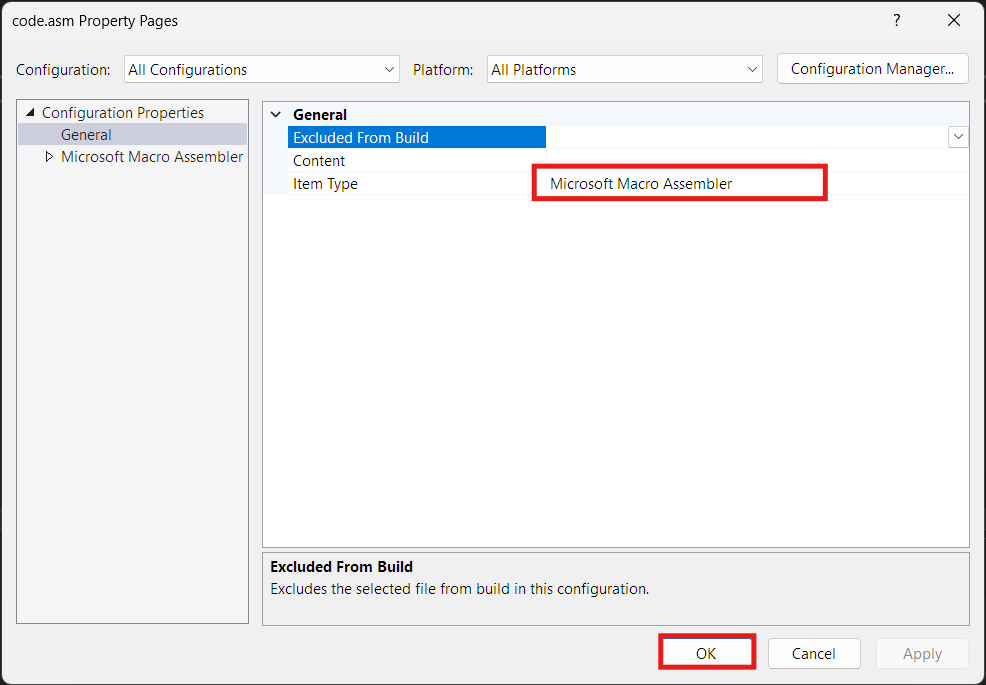Adding Assembly (asm) Files to Visual Studio C/C++ Projects
Step 0
Create a new empty C/C++ project and add some C/C++ source code or open an existing project.
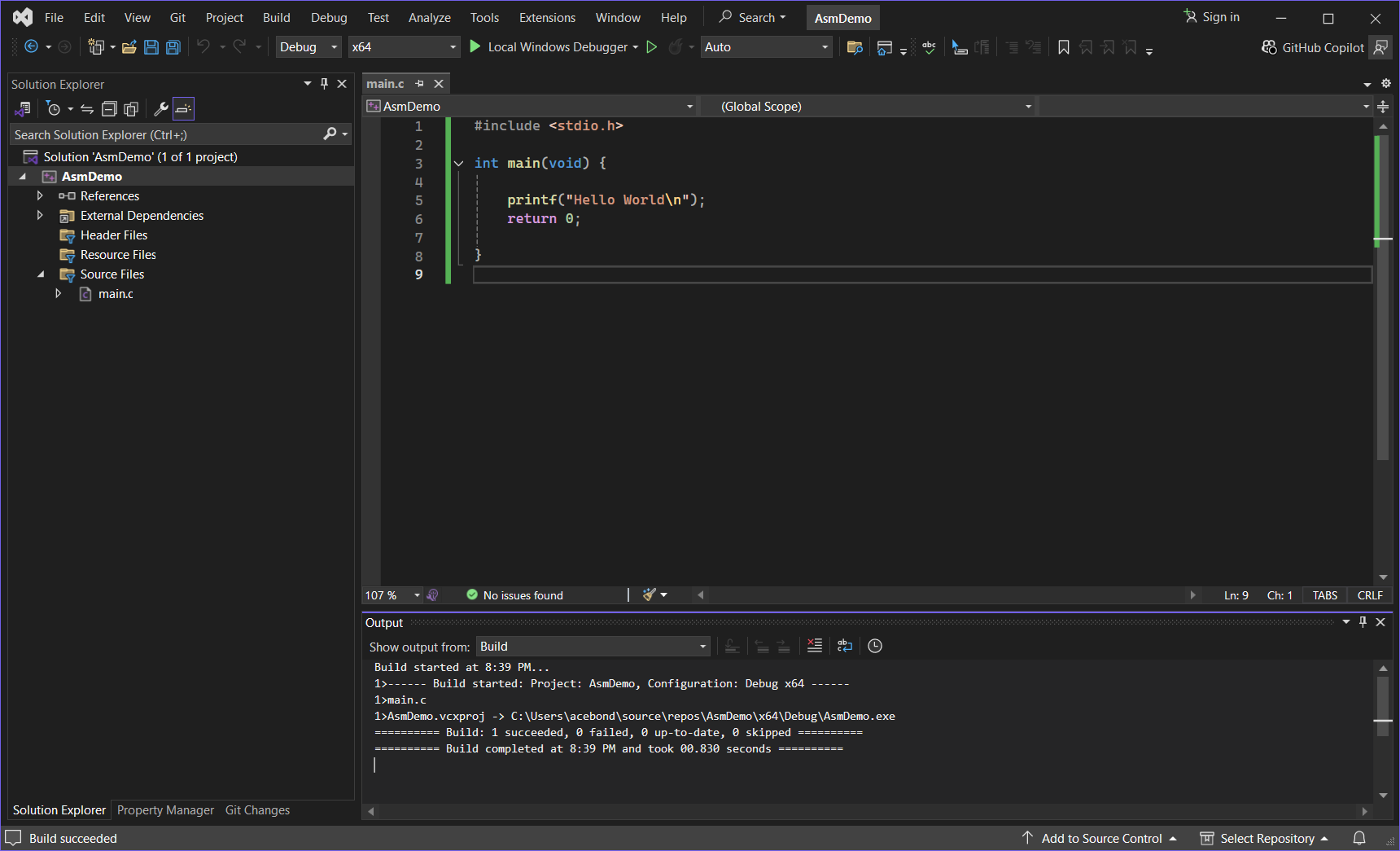
Step 1
Go Project -> Build Customization...
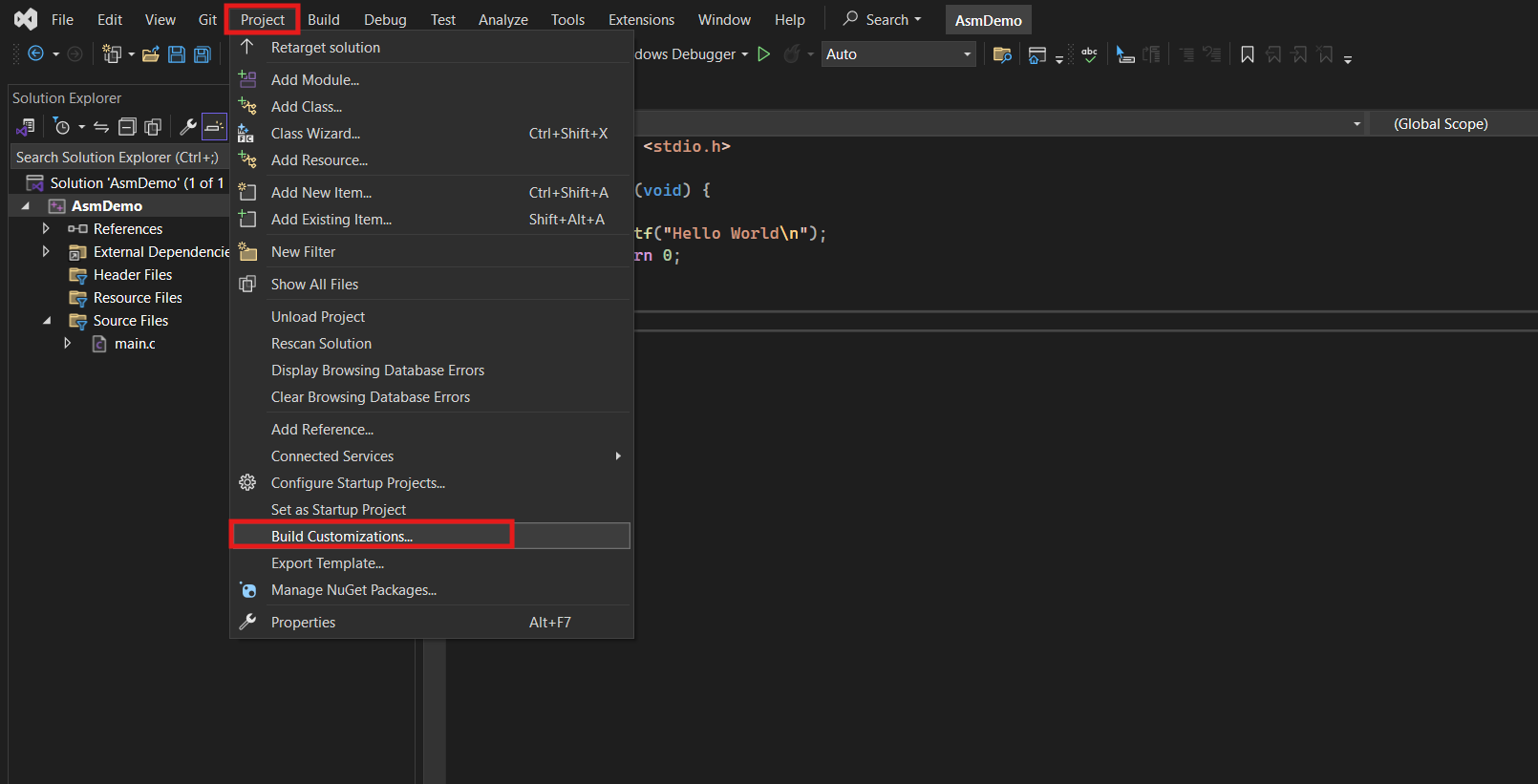
Step 2
In the Visual C++ Build Customization Files dialog, tick masm(.targets, .props) and click on OK.
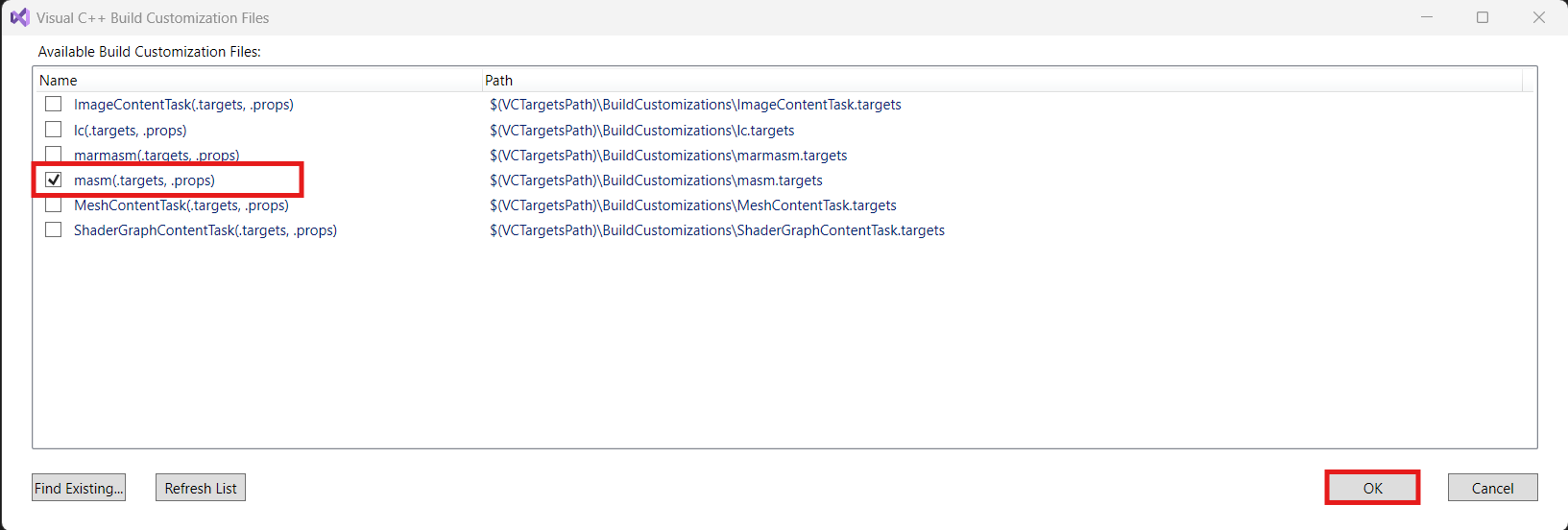
Step 3
Right click Source Files, choose Add, then New Item...
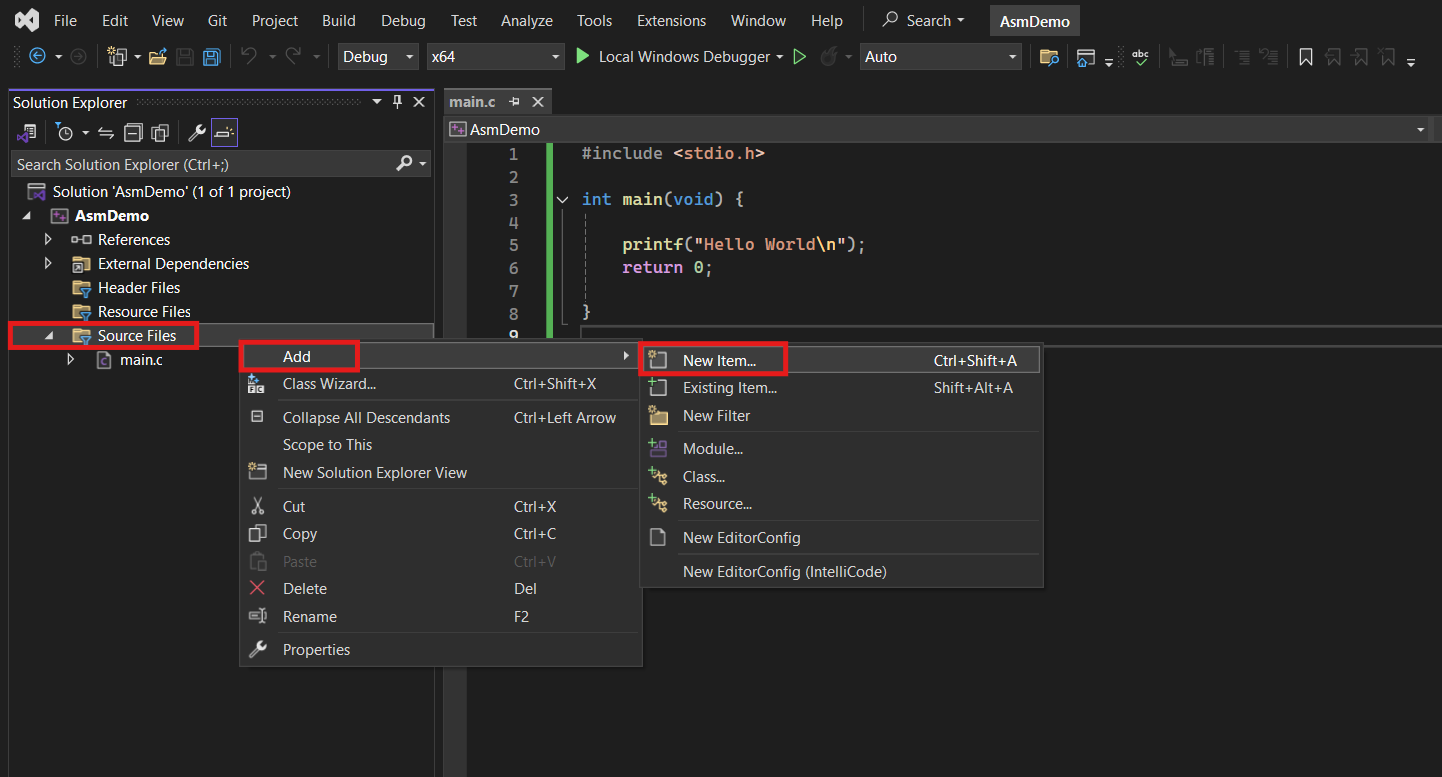
Step 4
In the Add New Item dialog, select C++ File (.cpp), and name the file with a .asm extension, then click Add.
NOTE: that the .asm extension is important.
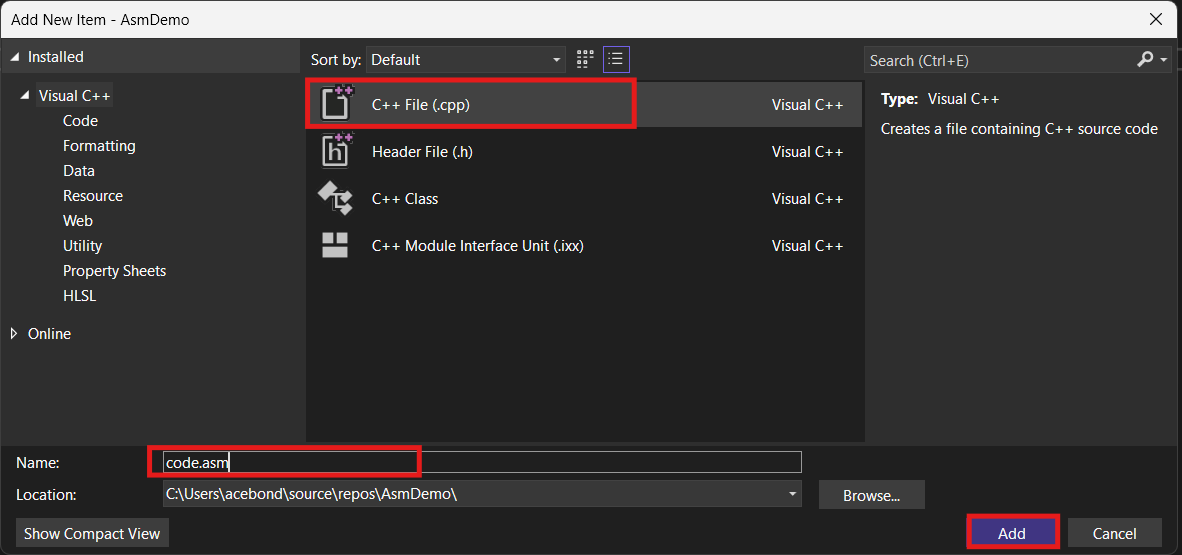
Step 5
Write some asm code.
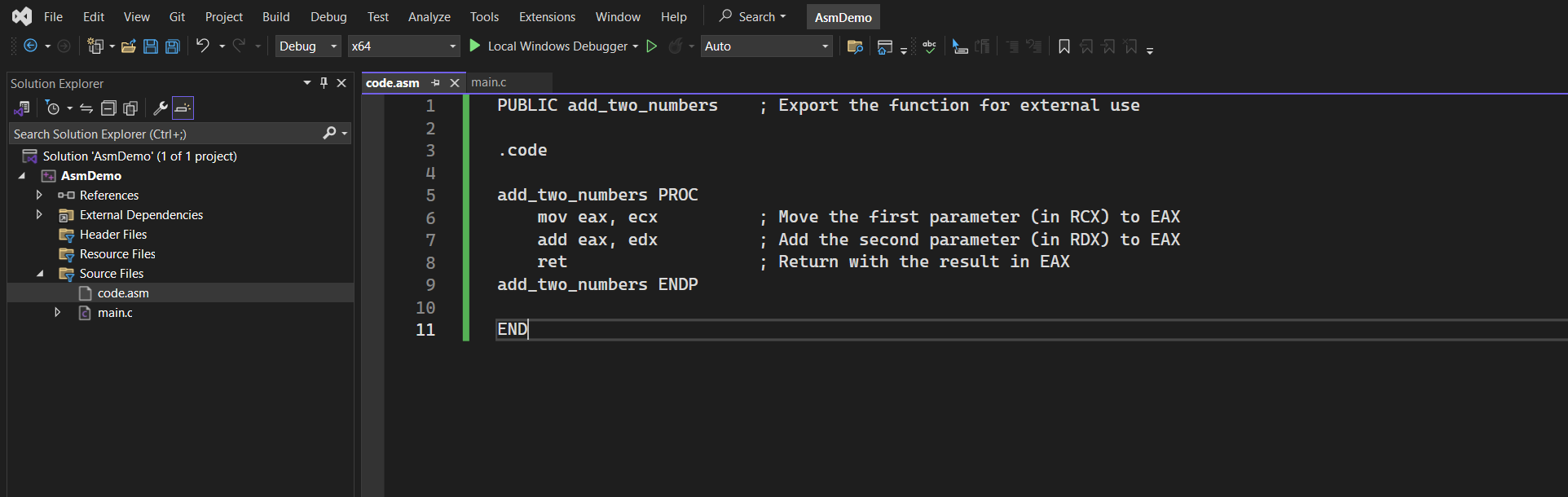
Step 6
Update main.c to call the new asm function.
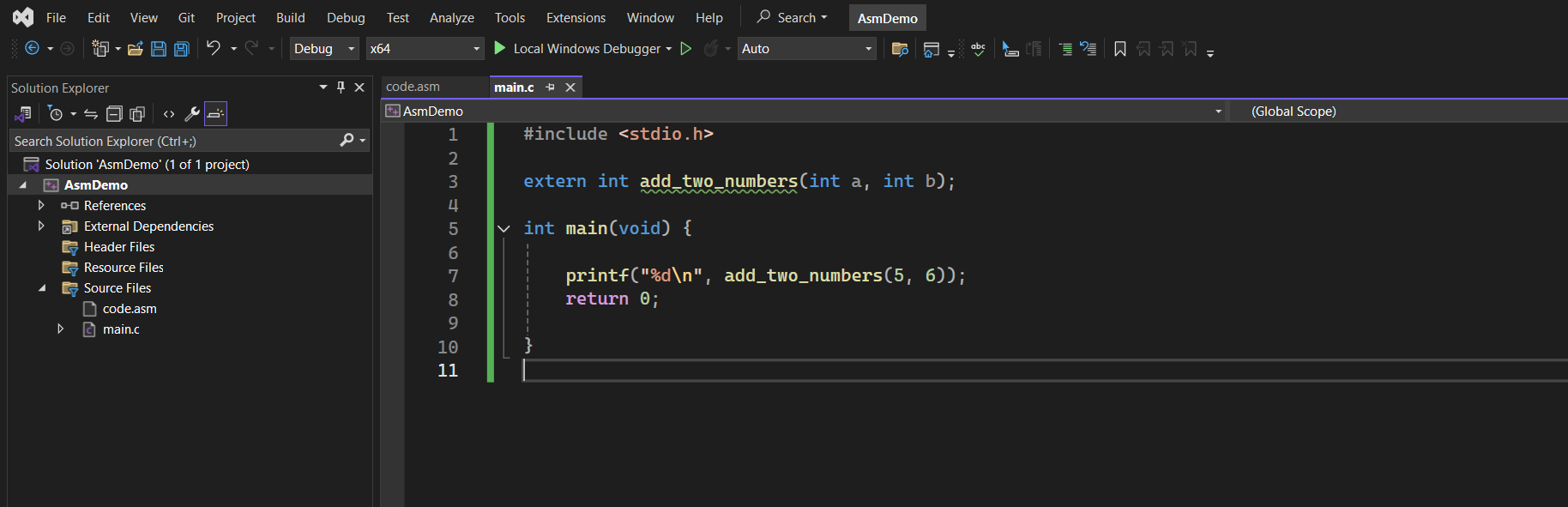
Step 7
Everything should work.
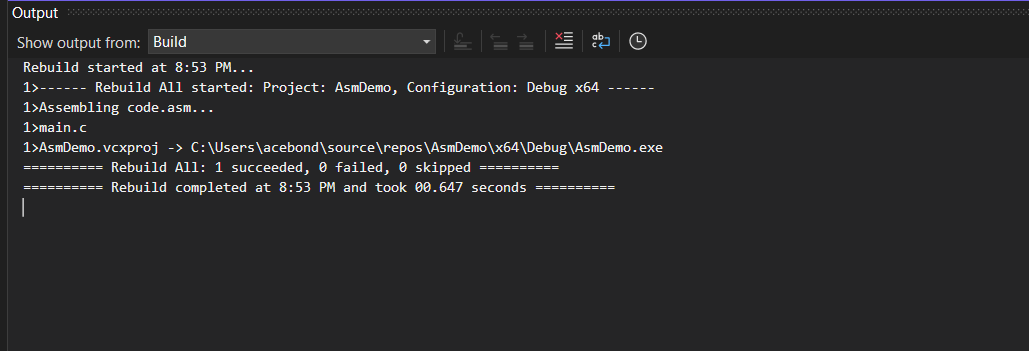
Step 8
If you have issue, check the .asm file by right clicking, and going Properties.
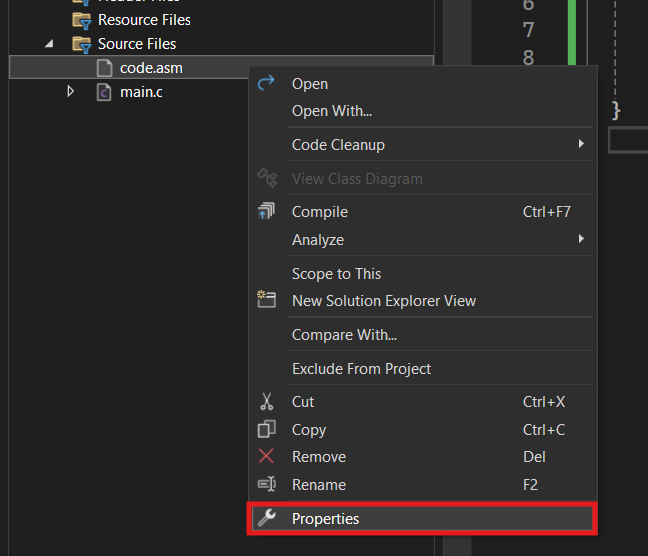
Step 9
In the dialog, ensure Item Type is Microsoft Macro Assembler then click OK.